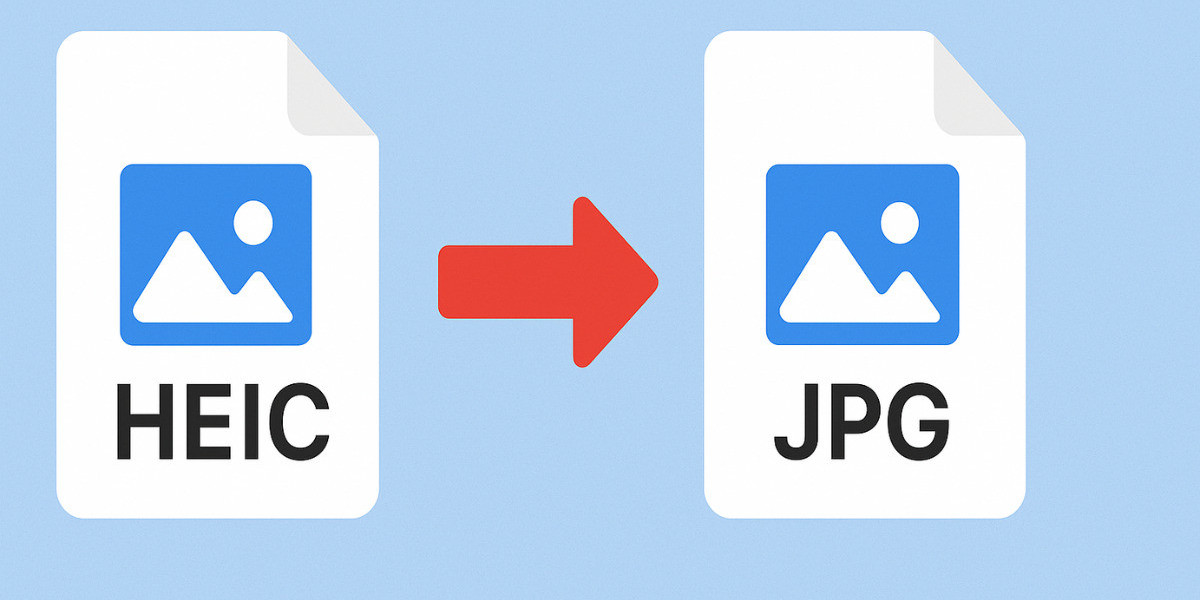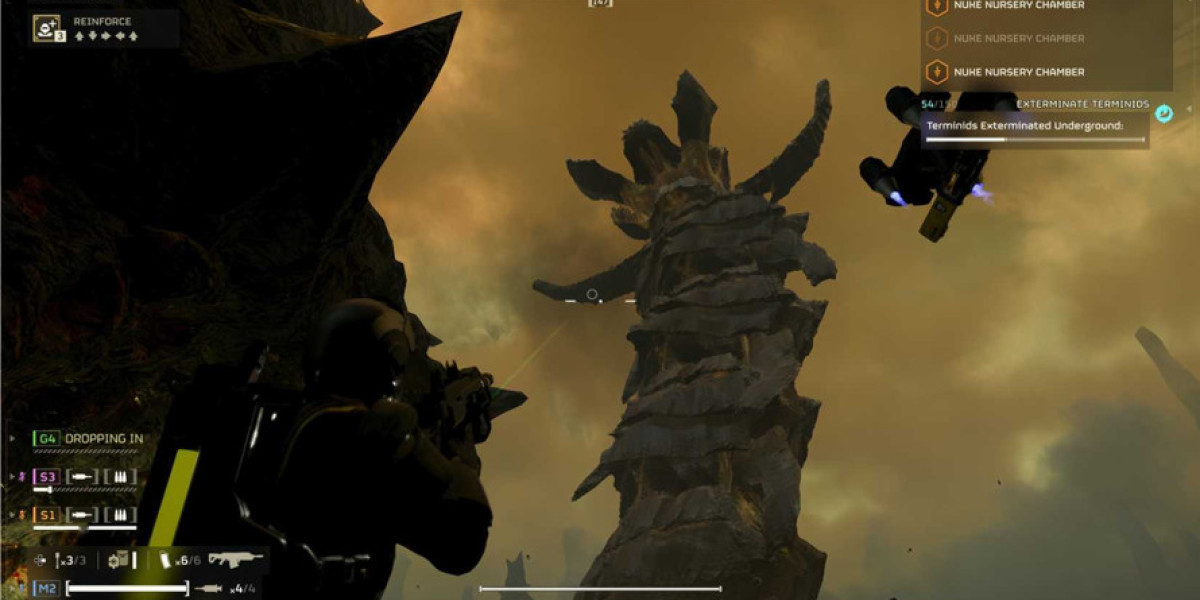If you’ve ever transferred photos from your iPhone to a computer and noticed they end with “.HEIC,” you might have wondered what that means. The HEIC format is Apple’s modern way of saving high-quality images with smaller file sizes. While it’s great for saving space, it often causes compatibility problems when sharing or editing on non-Apple devices. That’s where the HEIC to JPG conversion becomes essential — helping you make your photos accessible everywhere.
What is the HEIC Format?
HEIC stands for High Efficiency Image Coding, a newer image format introduced by Apple with iOS 11. It uses advanced compression technology to store images in smaller sizes without reducing quality. A HEIC photo can be almost half the size of a JPG while maintaining the same clarity.
However, there’s one big drawback — limited compatibility. HEIC files often don’t open properly on Windows PCs, Android devices, or older software. As a result, users who want to view, upload, or edit these images may need to convert them to a more common format like JPG.
Why Convert HEIC to JPG?
Although HEIC is efficient, it’s not always practical. Here’s why converting HEIC to JPG is the best solution:
Universal Support – JPG is the most recognized image format and works on almost every device, browser, and software.
Easy Editing – JPG files can be opened and edited using nearly all image editors such as Photoshop, GIMP, or Paint.
Simple Sharing – JPGs upload smoothly to social media platforms, websites, and emails without errors.
Printing Made Easy – JPG images print correctly across all printers and photo labs.
Cross-Device Access – You can view JPG images on Windows, macOS, Android, and even Linux without installing extra apps.
By converting your HEIC files, you remove all barriers and ensure seamless use across any platform.
How to Convert HEIC to JPG (Step-by-Step Methods)
There are multiple ways to convert HEIC images into JPG depending on your device and preferences. Let’s go through the most common ones:
1. Use Online HEIC to JPG Converters
Online converters are the fastest and easiest way to change HEIC files to JPG without downloading software.
Simply upload your HEIC image, and the converter will automatically change it to JPG.
Popular tools include:
These online tools are user-friendly, quick, and perfect for small batches of conversions.
2. Convert Using Desktop Software
If you often work with photos, desktop software offers better quality and faster bulk conversion.
Some trusted programs are:
CopyTrans HEIC for Windows – integrates directly into File Explorer and adds HEIC support.
iMazing HEIC Converter – free and reliable tool for both Mac and Windows users.
Photos App on Mac – simply open your photo and export it as a JPG from the menu.
Using desktop software ensures you can handle multiple photos at once while keeping maximum quality.
3. Change iPhone Settings to Save as JPG
If you don’t want to convert your photos every time, you can make your iPhone save new images in JPG automatically.
Follow these steps:
Open Settings on your iPhone.
Go to Camera → Formats.
Choose Most Compatible instead of High Efficiency.
Now, all your future photos will be saved directly as JPG instead of HEIC.
Benefits of Converting HEIC to JPG
Converting HEIC files to JPG brings multiple advantages for everyday users:
Improved Compatibility: JPGs work everywhere — phones, computers, and online platforms.
Faster Uploads: JPG files are easier to send via email or upload to websites.
Better Editing Options: JPG supports almost every photo editor and design software.
Ideal for Printing: JPGs ensure high-quality results on printers and photo albums.
Seamless Sharing: Share images instantly without worrying about file errors or support issues.
In short, converting HEIC to JPG gives you freedom, flexibility, and simplicity.
Does Converting Affect Image Quality?
A common concern is whether converting HEIC to JPG reduces photo quality.
While JPG uses compression, most converters maintain nearly identical visual clarity. You might lose a small amount of detail, but it’s usually unnoticeable to the naked eye. Using a reliable converter or software ensures your photos remain sharp and vibrant after conversion.
Tips for Smooth HEIC to JPG Conversion
Always back up your original HEIC files before conversion.
Use trusted online or offline tools to ensure data safety.
For large collections, choose desktop software to save time.
If possible, adjust your iPhone camera settings to capture future images directly in JPG.
These simple tips will help you convert and manage your photos efficiently without losing quality or accessibility.
Conclusion
The HEIC format is an impressive innovation by Apple, offering top-quality photos with smaller file sizes. However, its limited compatibility often creates challenges when sharing or editing. By converting HEIC to JPG, you make your images universally accessible, easy to upload, and simple to edit anywhere.
Whether you choose an online converter, use desktop software, or change your iPhone settings, the process is quick and effective. Once converted, your JPG images will be ready for websites, social media, emails, and printing — without any restrictions.
Converting HEIC to JPG is more than just a technical step; it’s the key to enjoying your photos without limits.